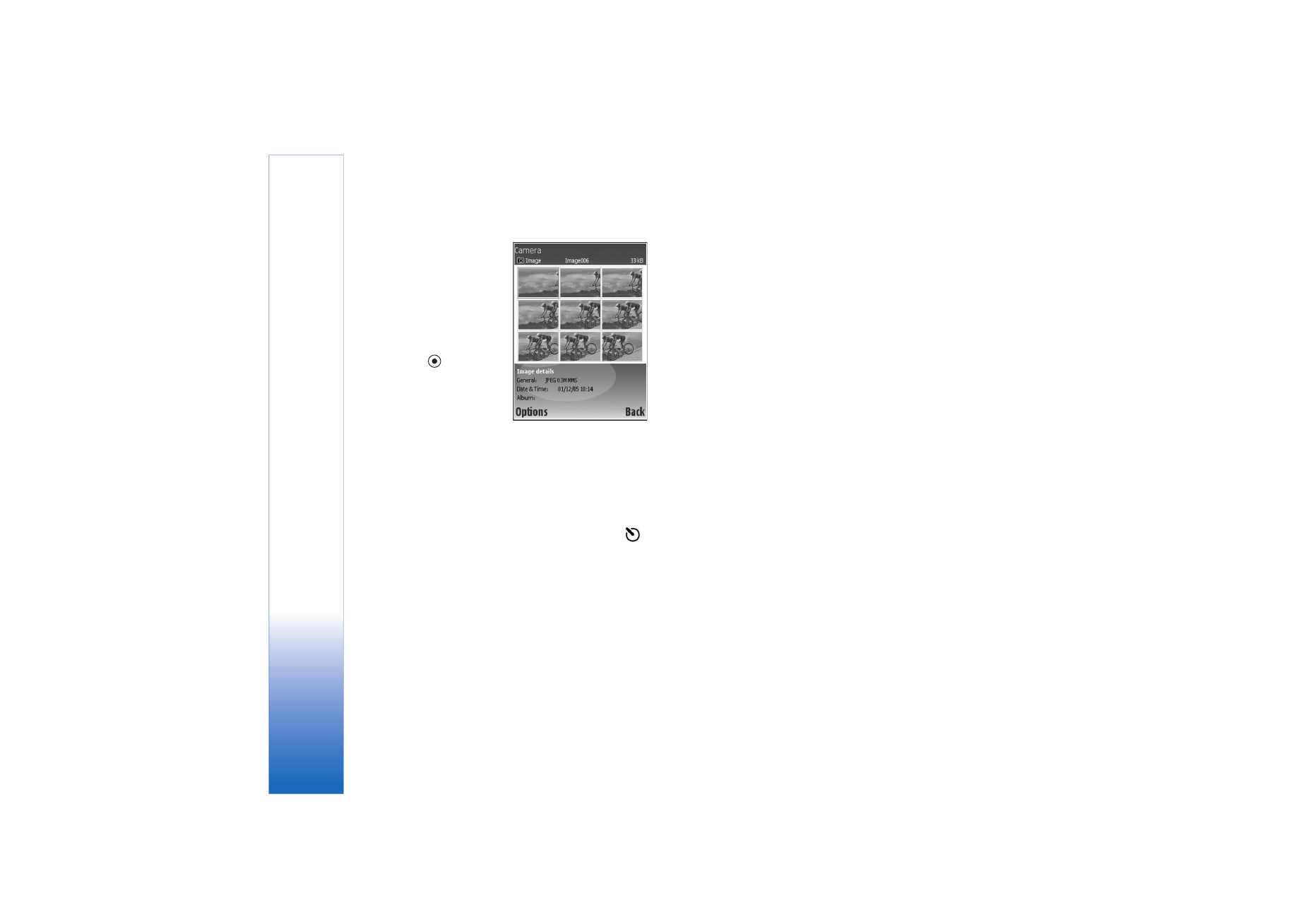
Edit images
To edit the picture you have just taken, select
Options
>
Edit
. To edit other pictures, select them from
Gallery
.
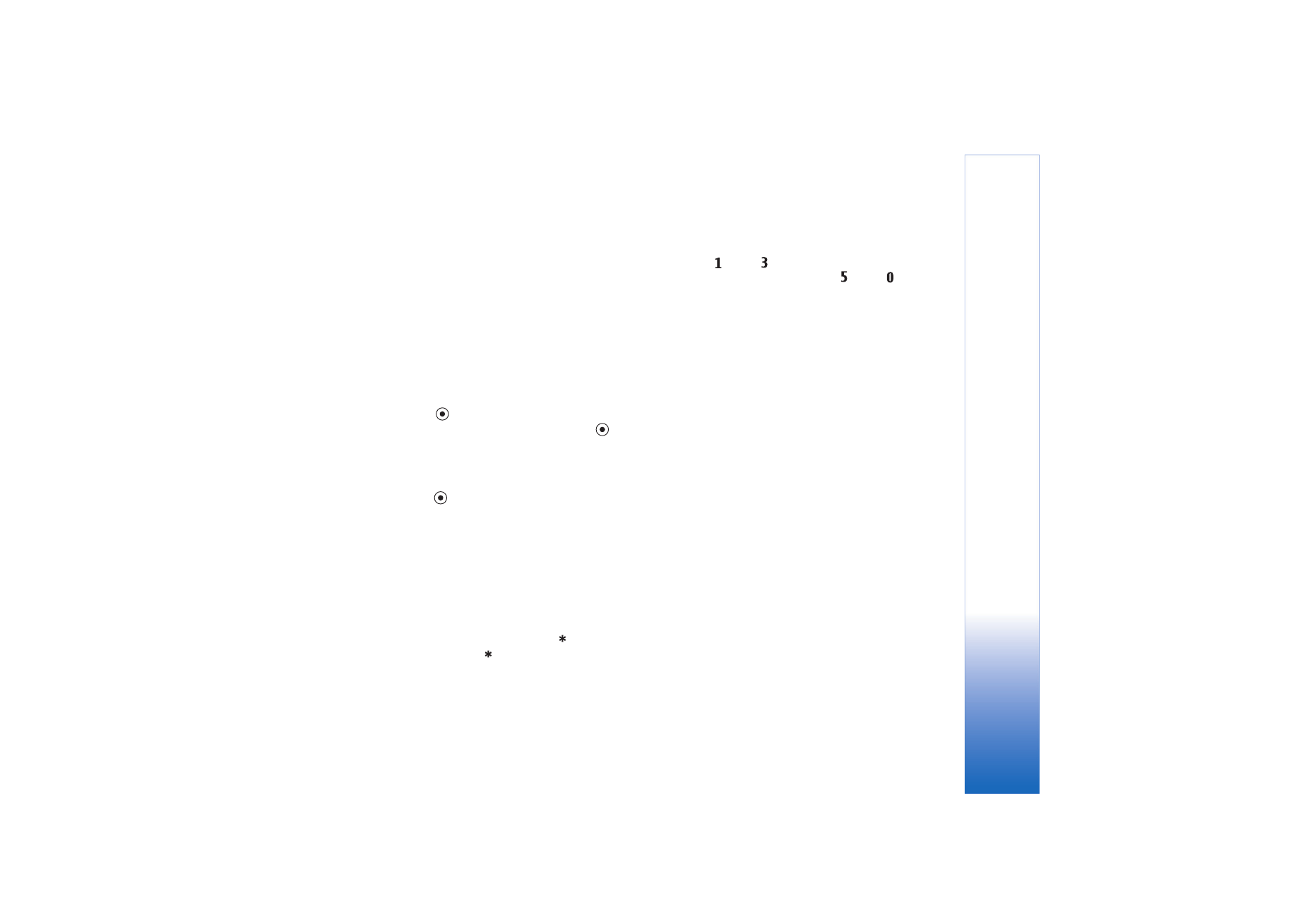
Camera
21
Copyright © 2006 Nokia. All rights reserved.
Select
Options
>
Apply effect
to crop and rotate the
image; adjust the color, compression, and resolution; also,
to add effects, text, clip art, or a frame to the picture.
To manually crop an image, select
Options
>
Apply
effect
>
Crop
>
Manual
. A rectangle indicating the crop
area is displayed. Scroll to define the top left starting point
for the crop, and select
Set
. Scroll to the bottom right of
the area to be cropped, and select
Crop
.
To reduce redness of the eyes in an image, select
Options
>
Apply effect
>
Red eye reduction
. Move the cross onto
the eye, and press
. A loop appears on the display. Scroll
to resize the loop to fit the size of the eye. Press
to
reduce the redness.
To add clip art to an image, select
Options
>
Apply
effect
>
Clip-art
. Select the item you want to add from
the list, and press
. To move, rotate, and change the size
of the item, select
Options
>
Move clip-art
,
Resize clip-
art
, or
Rotate clip-art
.
To add text to an image, select
Options
>
Apply effect
>
Text
. Enter the text, and select
OK
. To edit the text, select
Options
>
Move text
,
Resize text
,
Rotate text
, or
Select
colour
.
Shortcuts in the image editor:
• To view an image in full screen, press
. To return to
the normal view, press
again.
• To rotate an image clockwise or counterclockwise,
press.
and .
• To zoom in or zoom out, press
and
.