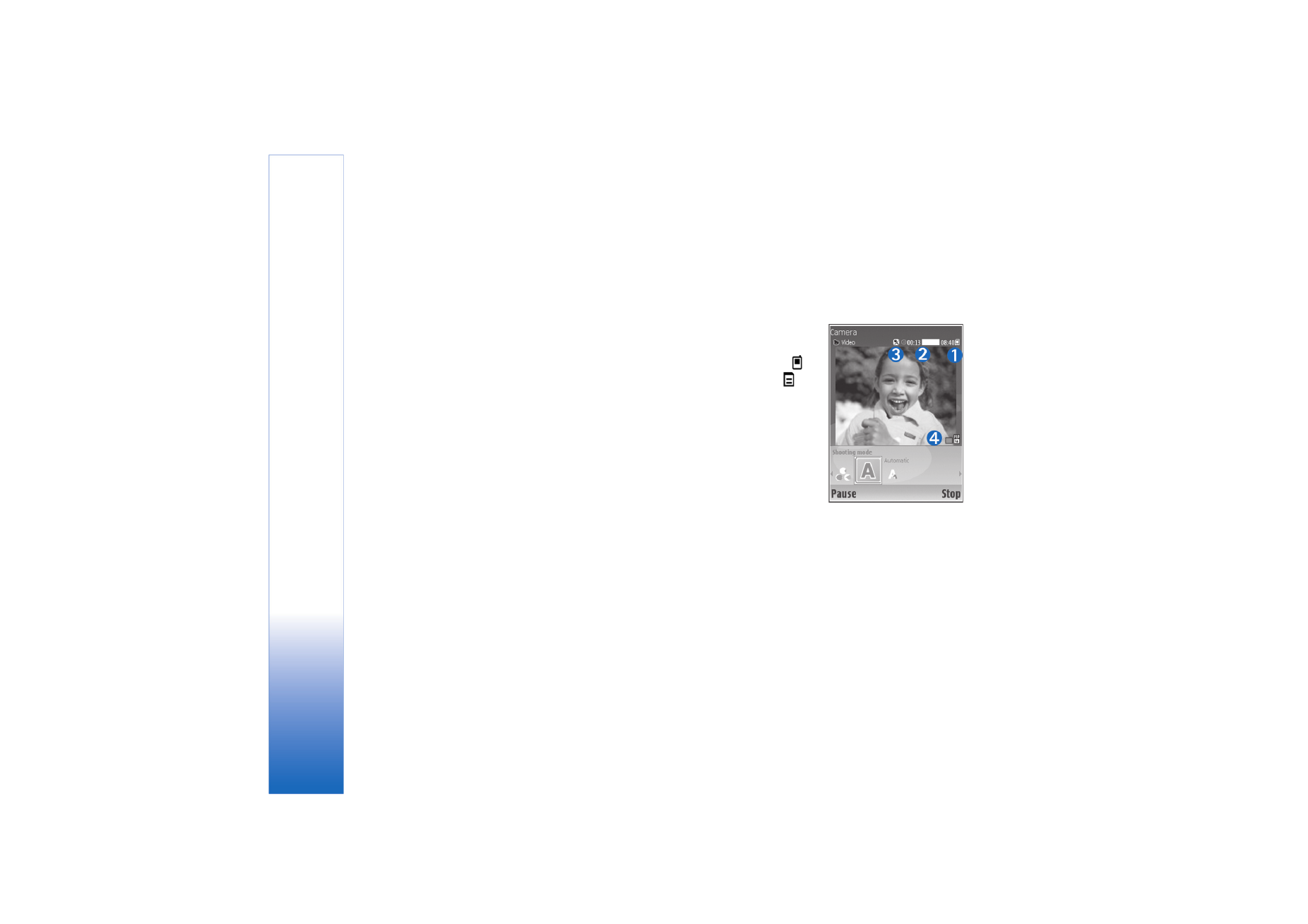
Record videos
If the camera is in image mode, to select video mode, select
Options
>
Video mode
.
To select the secondary camera (for example, to include
yourself in the video), select
Options
>
Use second. cam.
.
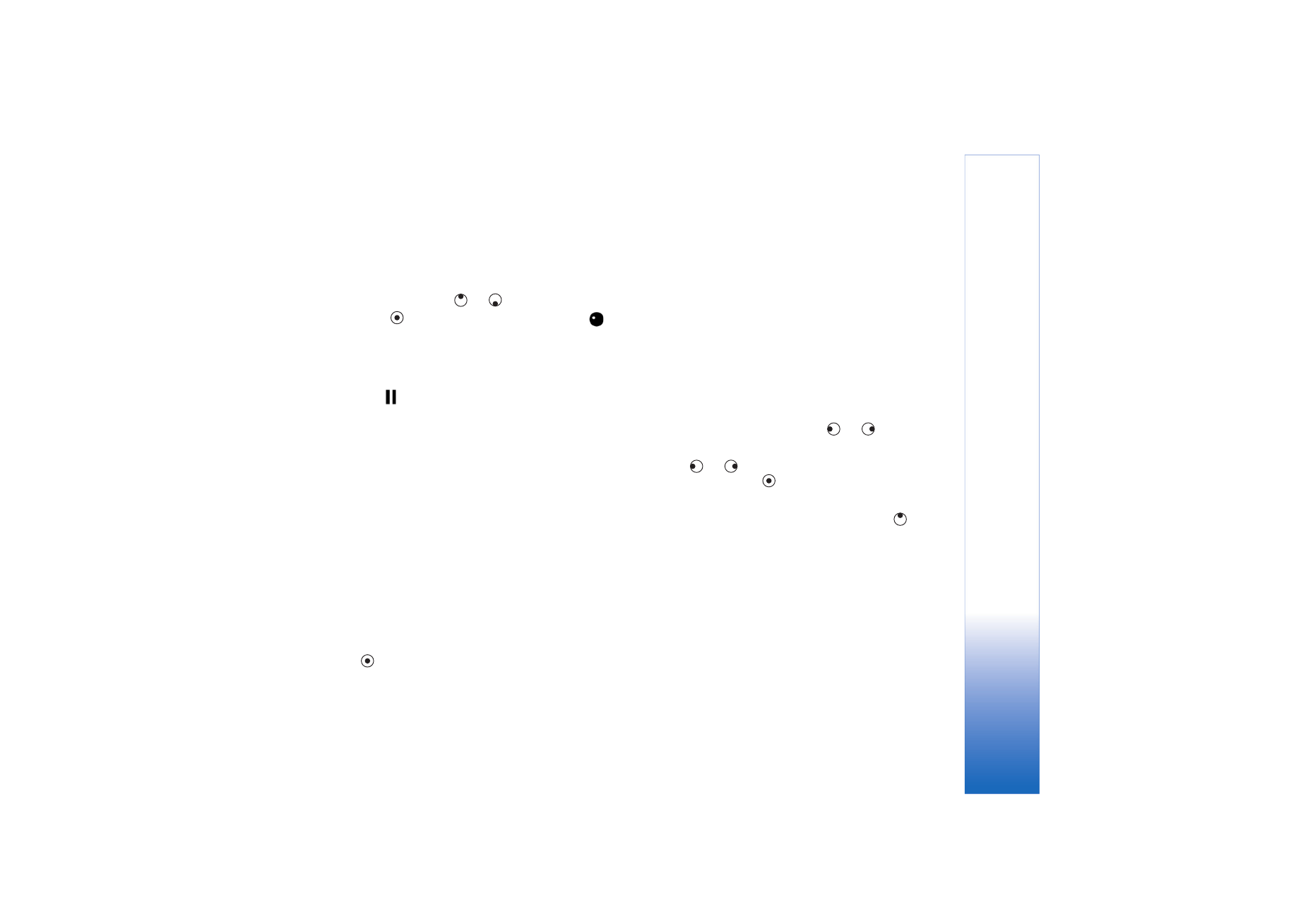
Camera
23
Copyright © 2006 Nokia. All rights reserved.
To use the main camera again, select
Options
>
Use main
camera
.
The zoom indicator, which appears on the side pane, shows
the zoom level. Press
or
to zoom in or zoom out.
1
Press
to start recording. The record icon
is
shown. The LED flash is lit, and a tone sounds,
indicating to the subject that video is being recorded.
There is no flash effect on the resultant video.
2
To pause recording at any time, select
Pause
. The pause
icon
blinks on the display. Video recording
automatically stops if recording is set to pause and
there are no key presses within a minute.
3
Select
Continue
to resume recording.
4
Select
Stop
to stop recording. The video clip is
automatically saved to the
Images & video
folder of
Gallery
. See ‘Gallery’, p. 8.
To select the shooting mode; colour and lighting settings;
or view the
Last video clip
before recording a video, see
‘Video recorder setup’, p. 14.
After a video clip is recorded, do the following:
• To immediately play the video clip you just recorded,
select
Options
>
Play
.
• If you do not want to keep the video, select
Options
>
Delete
.
• To return to the viewfinder to record a new video, press
.
• To send the video
Via multimedia
,
Via e-mail
, or
Via
Bluetooth
, select
Options
>
Send
. For more
information, see ‘Messaging’, p. 36 and ‘Bluetooth
connectivity’, p. 81. This option is not available during
an active call.
• To send a video clip to the other party during an active
call, select
Options
>
Send to caller
.
• To edit the video, select
Options
>
Edit
. See also ‘Edit
video clips’, p. 27.