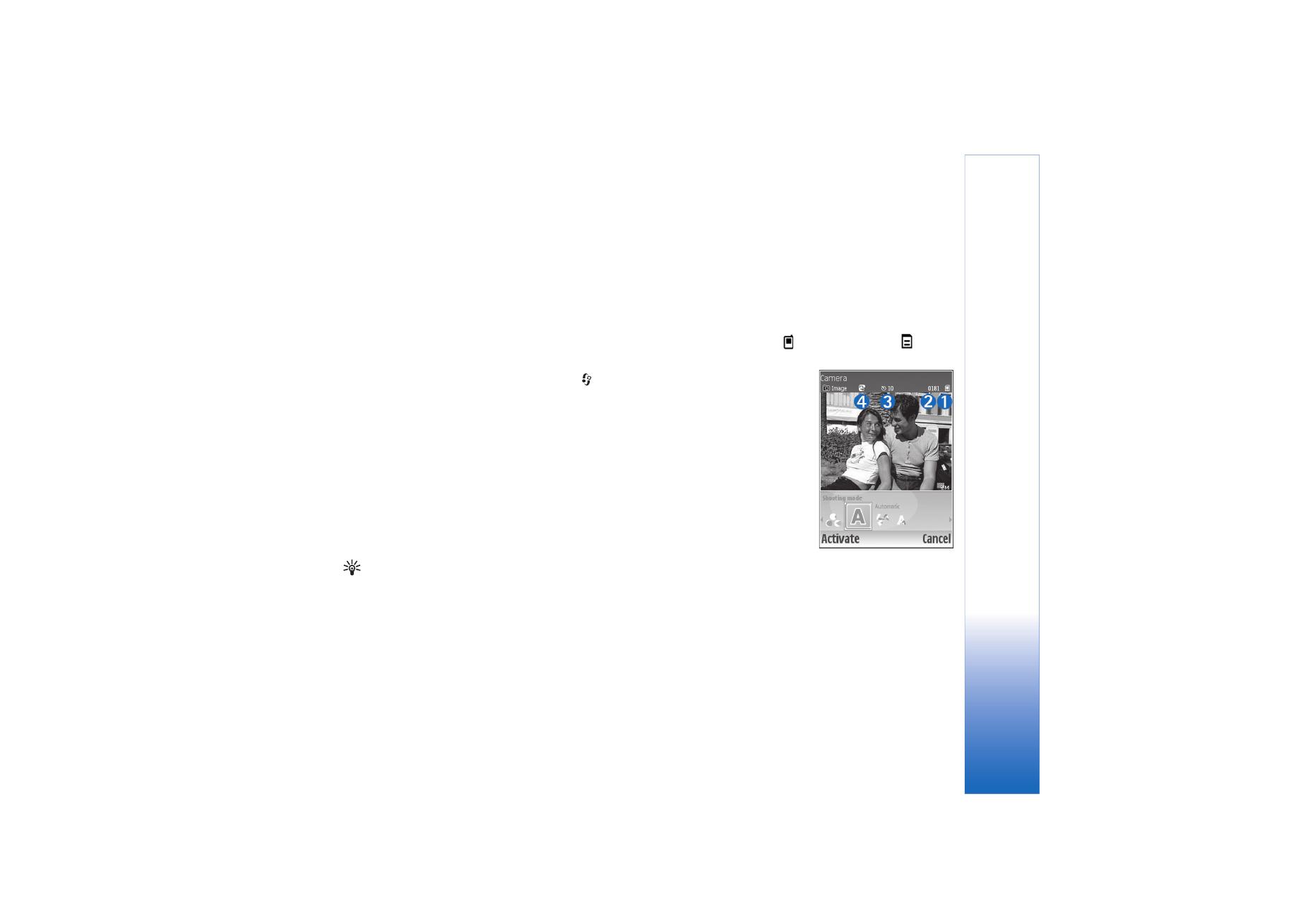
Take pictures
If the camera is in video mode, open the image mode by
selecting
Options
>
Image mode
.
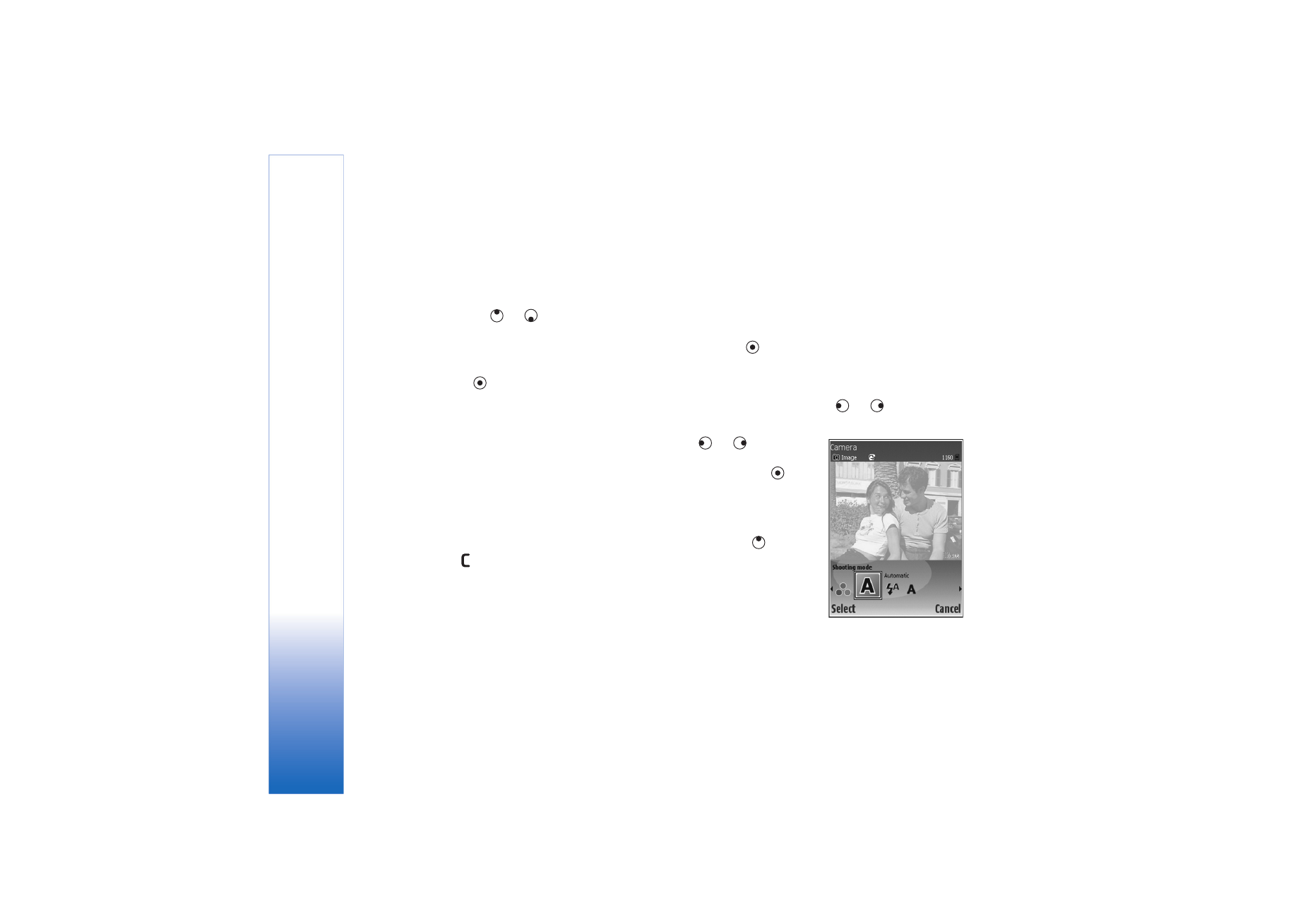
Camera
18
Copyright © 2006 Nokia. All rights reserved.
To select the secondary camera (for example, to include
yourself in the picture), select
Options
>
Use second.
cam.
. To use the main camera again, select
Options
>
Use
main camera
.
To zoom in and out, press
or
. The zoom indicator,
which is displayed on the side of the viewfinder, shows
the zoom level. The quality (resolution) of a zoomed
picture is lower than that of a nonzoomed picture.
To take a picture, press
. Do not move the device before
the image is saved. The image is saved automatically in
the
Images & video
folder of
Gallery
. See ‘Gallery’, p. 26.
Saving the captured image may take longer if you change
the zoom, lighting, or color settings.
To select the shooting mode; flash, colour and lighting
settings; or view the
Last image
before taking a picture,
see ‘Camera setup’, p. 9.
After the image is taken, do any of the following:
• If you do not want to keep the image, select
Options
>
Delete
, or press
.
• To send the image
Via multimedia
,
Via e-mail
, or
Via
Bluetooth
, select
Options
>
Send
. For more
information, see ‘Messaging’, p. 36 and ‘Bluetooth
connectivity’, p. 81. This option is not available during
an active call.
• To send an image to the other party during an active
call, select
Options
>
Send to caller
.
• To edit the picture, select
Options
>
Edit
. See ‘Edit
images’, p. 11.
• To print the picture, select
Options
>
. See ‘Image
print’, p. 30.
The camera goes into battery saving mode if you do not
make any key presses for a while. To continue taking
pictures, press