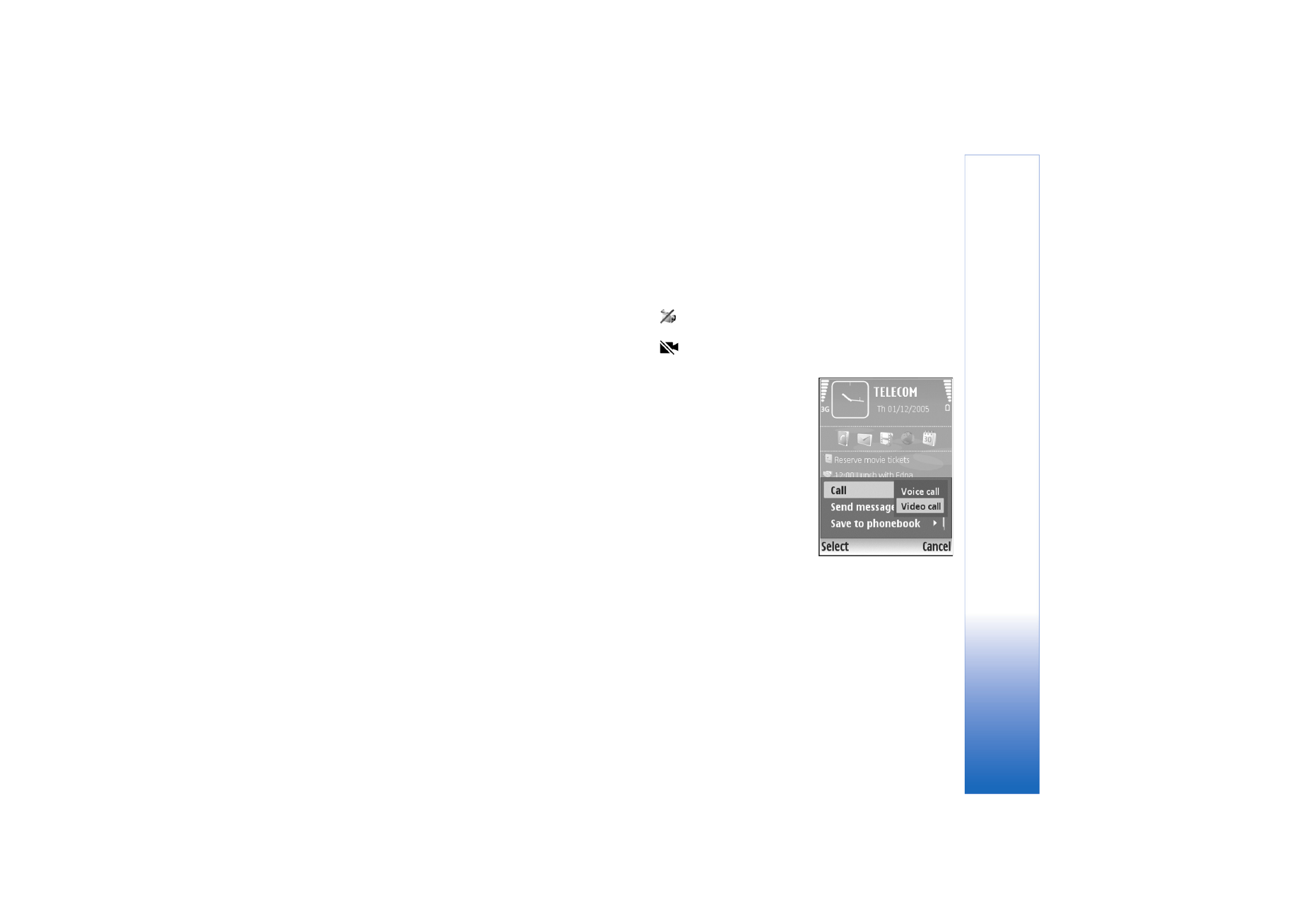
Video calls (network service)
When you make a video call, you can see a real-time,
two-way video between you and the recipient of the call.
The live video image, or video image captured by the
camera in your device is shown to the video call recipient.
To be able to make a video call, you must have a USIM card
and be in the coverage of a UMTS network. For availability
of and subscription to video call services, contact your
network operator or service provider. A video call can only
be made between two parties. The video call can be made
to a compatible mobile device or ISDN client. Video calls
cannot be made while there is another voice, video, or
data call active.
Icons:
You are not receiving video (the recipient is not
sending video or the network is not transmitting it).
You have denied video sending from your device. To
send a still image instead, see ‘Call settings’, p. 89.
1
To start a video call, open
the cover, enter the phone
number in the standby
mode, or select
Contacts
and a contact.
2
Select
Options
>
Call
>
Video call
.
3
Activate the camera after
the call recipient has
answered the call.
Starting a video call may take a
while.
Waiting for video
image
is shown. If the call is not successful (for example,
video calls are not supported by the network, or the
receiving device is not compatible), you are asked if you
want to try a normal call or send a text message instead.
The video call is active when you see two video images and
hear the sound through the loudspeaker. The call recipient
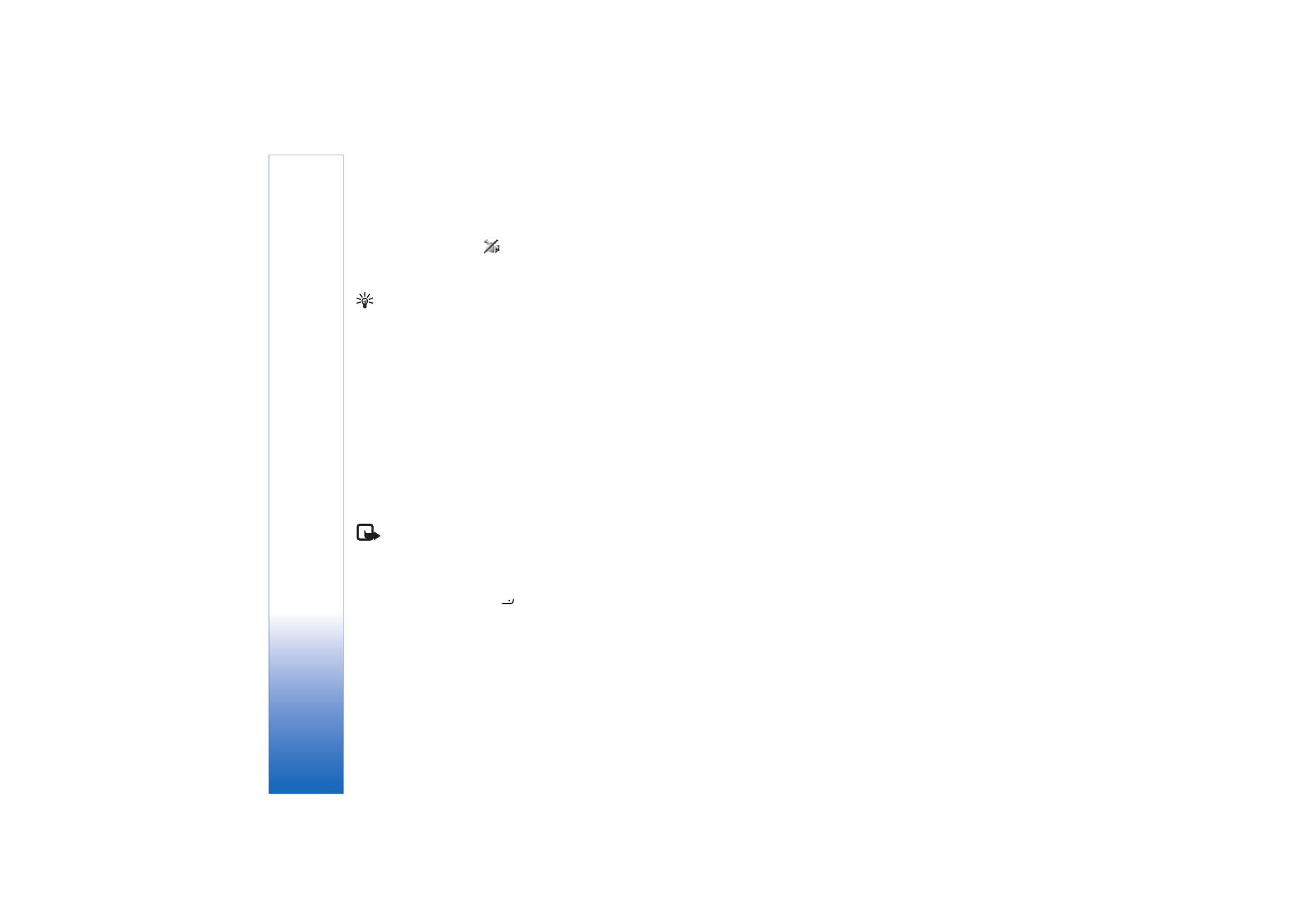
Make
calls
52
Copyright © 2006 Nokia. All rights reserved.
may deny video sending (
), in which case you hear the
sound and may see a still image or a grey background
graphic.
Tip! To increase or decrease the volume during a call,
scroll left or right.
To change between showing video or hearing only sound,
select
Enable
or
Disable
>
Sending video
,
Sending audio
or
Sending audio & video
.
To send live video image of yourself, select
Use second.
cam.
to switch on the secondary camera. To show the
other party the view visible from the back camera, select
Use main camera
.
To zoom your own image, select
Zoom in
or
Zoom out
.
The zoom indicator is shown on the top of the display.
To switch the places of the sent video images on the
display, select
Change image order
.
Note: Even if you have denied video sending during
a video call, the call is charged as a video call. Check
the pricing with your network operator or service
provider.
To end the video call, press
.