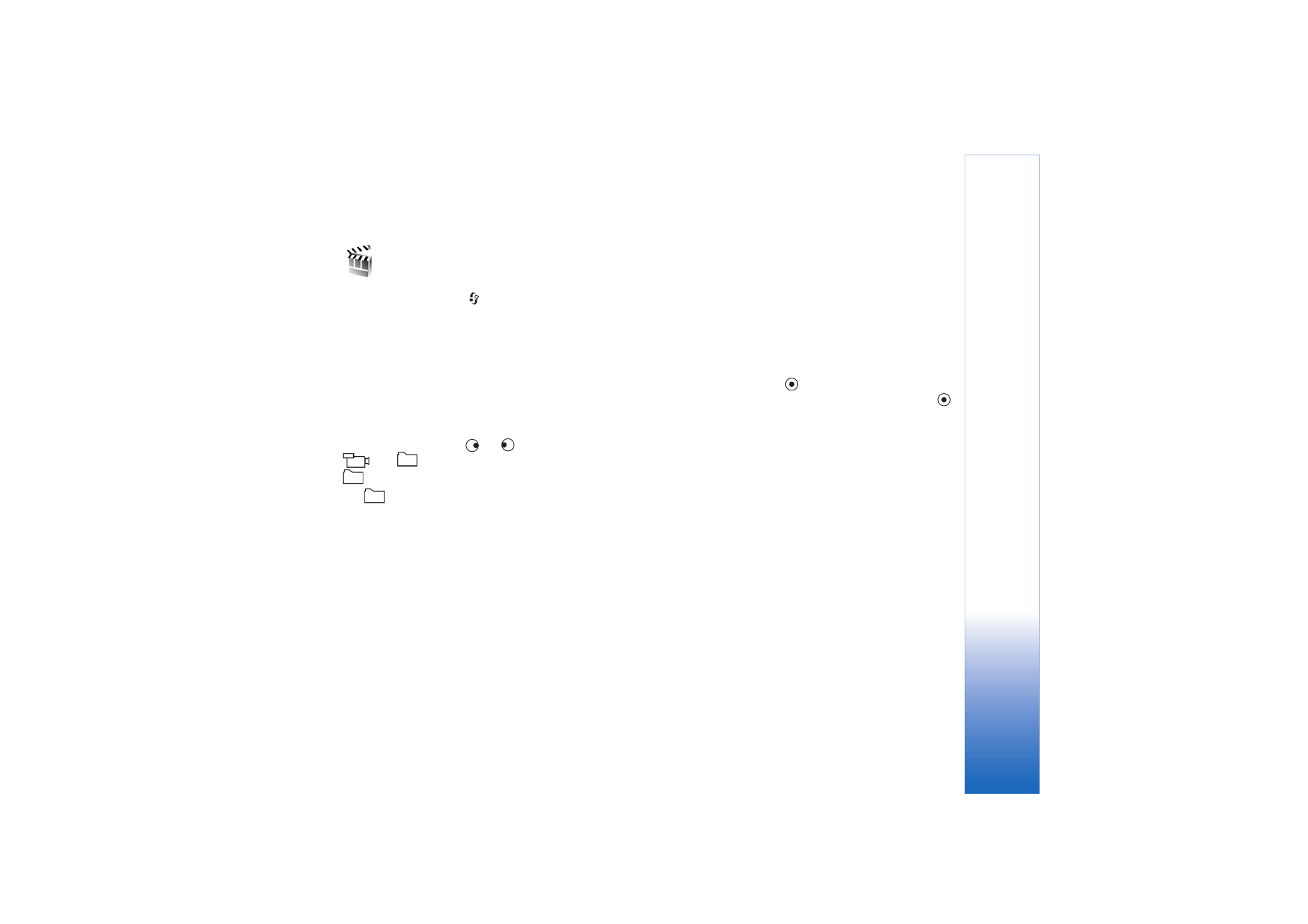
Create a custom muvee
1
In the
Movie Director
main view, select
Custom
muvee
.
2
Select the clips you want to include in your muvee in
Video
,
Image
,
Style
, or
Music
.
After you select video clips and images, to define the
order in which the files are played in the muvee, select
Options
>
Advanced options
. To select the file you
want to move, press
. Then scroll to the file below
which you want to place the marked file, and press
.
To cut the video clips, select
Options
>
Select
contents
. See ‘Select content’, p. 11.
In
Message
you can add an opening and closing text
to a muvee.
3
Select
Options
>
Create muvee
and from the
following:
Multimedia message
—to optimize the length of the
muvee for MMS sending
Auto-select
—to include all the selected pictures and
video clips in the muvee
Same as music
—to set the muvee duration to be the
same as the chosen music clip
User defined
—to define the length of the muvee
4
Select
Options
>
Save
.
To preview the custom muvee before saving it, in the
Preview
view, select
Options
>
Play
.
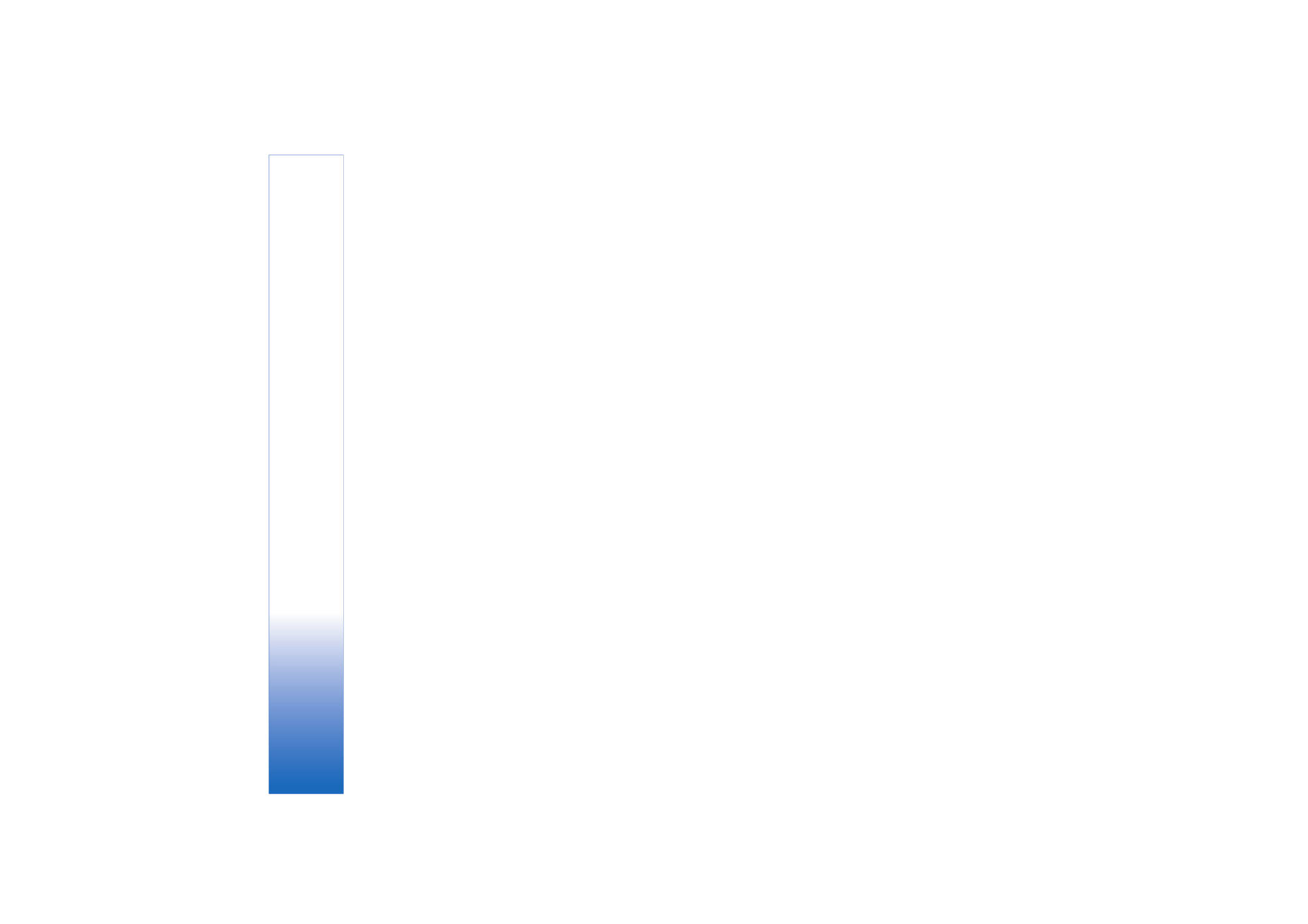
Media applications
35
Copyright © 2006 Nokia. All rights reserved.
To create a new custom muvee by using the same style
settings, select
Options
>
Recreate
.
Select content
To edit the selected video clips, select
Options
>
Advanced options
>
Options
>
Select contents
. You can
select which parts of the video clip you want to include or
exclude in the muvee. In the slider, green is for included,
red is for excluded, and grey is for neutral parts.
To include a part of the video clip in the muvee, scroll to
the part, and select
Options
>
Include
. To exclude a part,
select
Options
>
Exclude
. To exclude a shot, select
Options
>
Exclude shot
.
To let
Movie director
randomly include or exclude a part
or parts of the video clip, scroll to the part, and select
Options
>
Mark as neutral
or
Mark all as neutral
.
Settings
Select
Settings
to edit the following options:
Memory in use
—Select where to store your muvees.
Resolution
—Select the resolution of your muvees.
Default muvee name
—Set a default name for the
muvees.