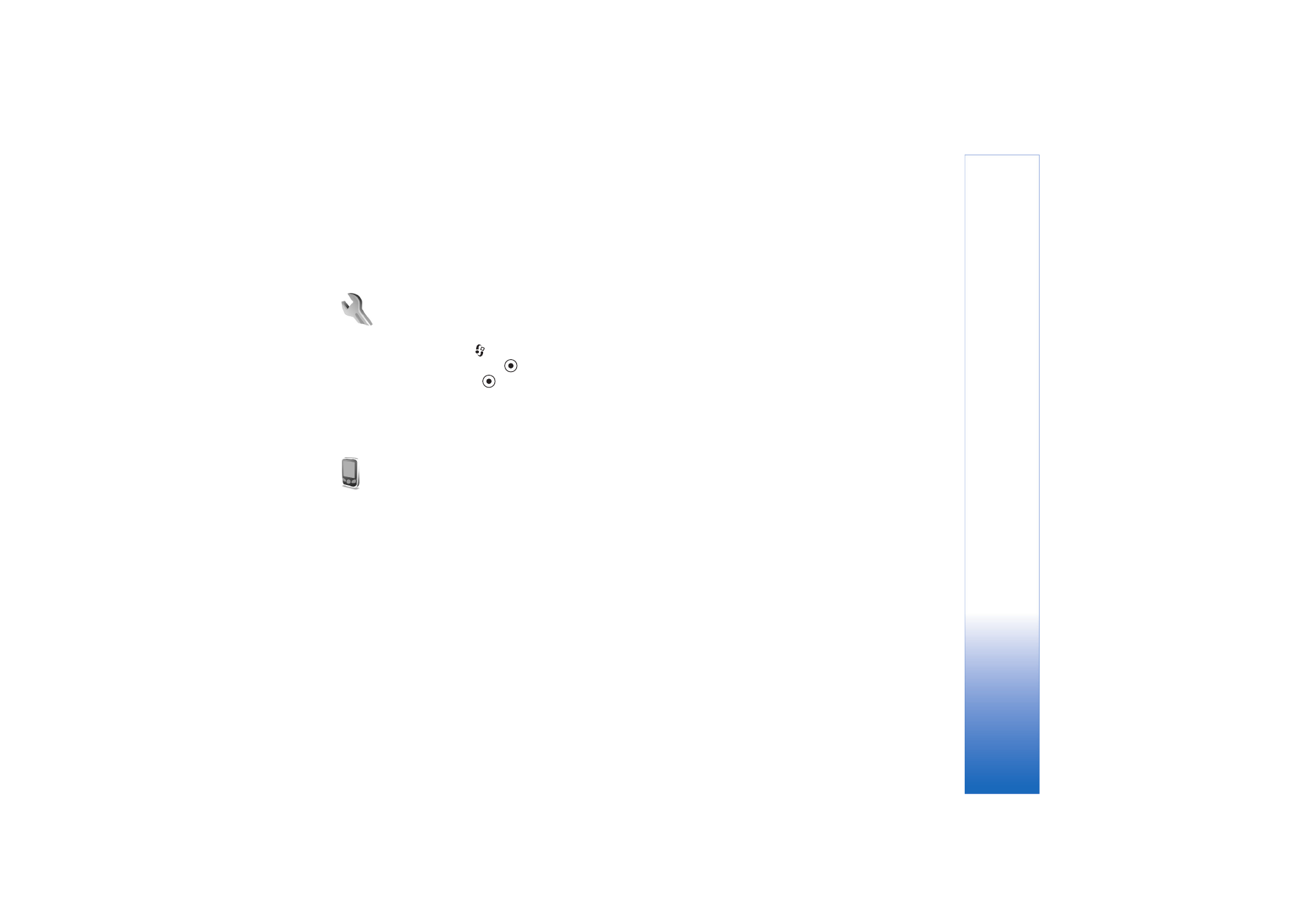
Phone sett.
General
Phone language
—Changing the language of the display
texts in your device also affects the format used for date
and time and the separators used, for example, in
calculations.
Automatic
selects the language according to
the information on your SIM card. After you change the
display text language, the device restarts.
Changing the settings for
Phone language
or
Writing
language
affects every application in your device, and the
change remains effective until you change these settings
again.
Writing language
—Changing the language affects the
characters and special characters available when writing
text and the predictive text dictionary used.
Predictive text
—Set the predictive text input
On
or
Off
for the editors in the device. The predictive text dictionary
is not available for all languages.
Welcome note / logo
—The welcome note or logo is
displayed briefly each time you switch on the device.
Select
Default
to use the default image,
Text
to write a
welcome note, or
Image
to select an image from
Gallery
.
Orig. phone settings
—You can reset some of the settings
to their original values. To do this, you need the lock code.
See ‘Security’, p. 13, ‘Phone and SIM’, p. 14. After
resetting, the device may take a longer time to power on.
Documents and files are unaffected.
Voice key
—Define the use of the side key for voice
commands or PTT.
Standby mode
Active standby
—Use shortcuts to applications in the
standby mode. See ‘Active standby mode’, p. 80.
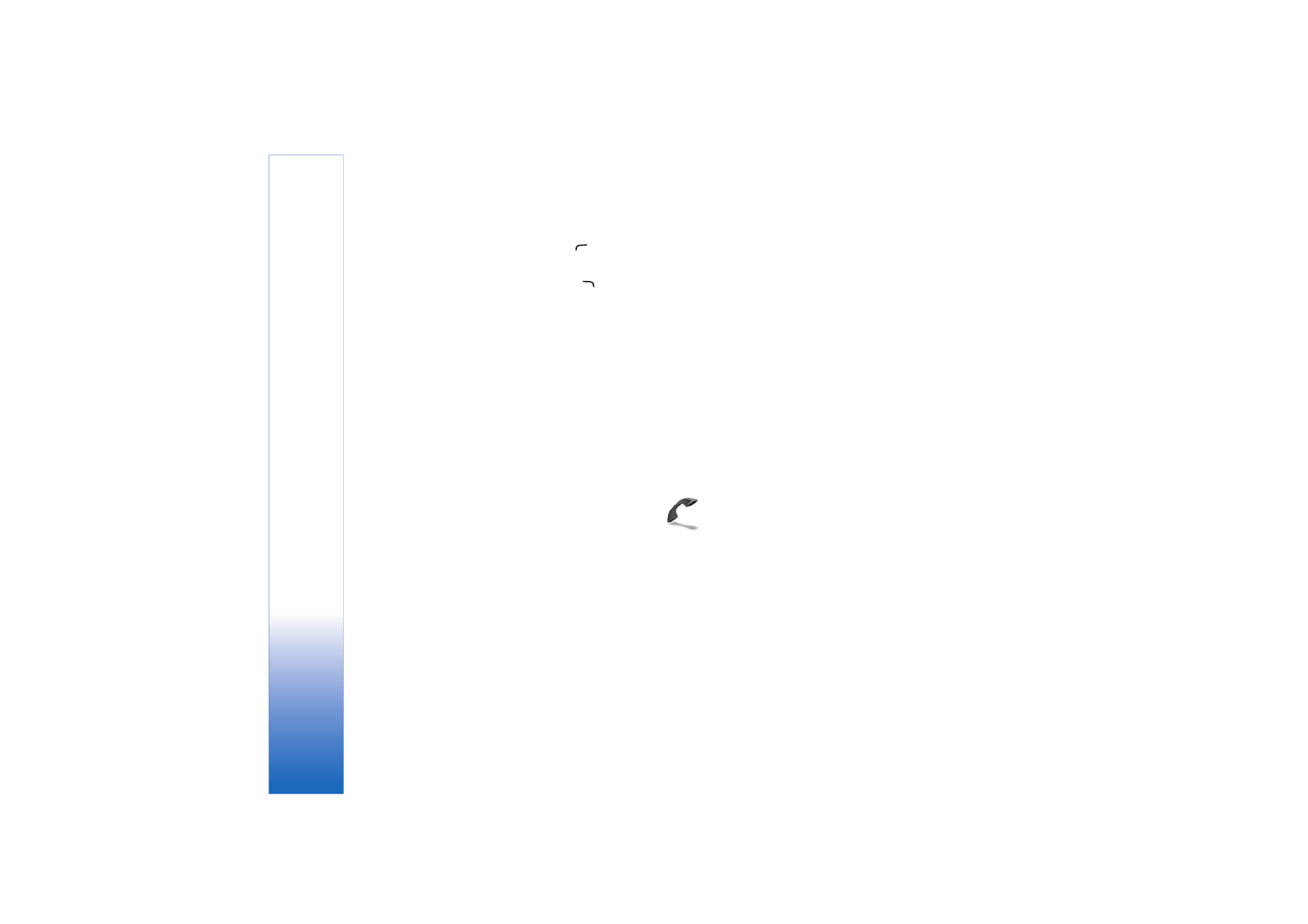
Tools
89
Copyright © 2006 Nokia. All rights reserved.
Left selection key
—Assign a shortcut to (
) in the
standby mode.
Right selection key
—Assign a shortcut to (
) in the
standby mode.
Active standby apps.
—Select the application shortcuts
you want to appear in the active standby. This setting is
only available if
Active standby
is on.
You can also assign keypad shortcuts for the different
presses of the scroll key. The scroll key shortcuts are not
available if the
Active standby
is on.
Operator logo
—This setting is only available if you have
received and saved an operator logo. Select
Off
if you do
not want the logo to be shown.
Display
Brightness
—Adjust the basic brightness level of the
display to lighter or darker. However, in extreme light
conditions, the brightness of the display is automatically
adjusted.
Power saver time-out
—Select the time-out period after
which the power saver is activated.
Light time-out
—Select a time-out after which the
backlight of the display is switched off.
Cover display settings
Brightness
—You can change the brightness of the cover
display to lighter or darker. Changing the brightness of the
cover display does not affect the brightness of the main
display.
Wallpaper
—Select and crop a background image, and set
how time is displayed on the cover display in the standby
mode.
Screen saver
—Select the cover display power saver type,
its time-out period, and if an image or an animation screen
saver is shown after the time-out period before the power
saver is activated.
Answer if fold opened
—Select
On
to answer calls by
opening the cover.